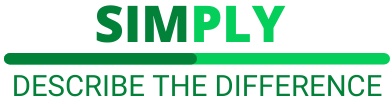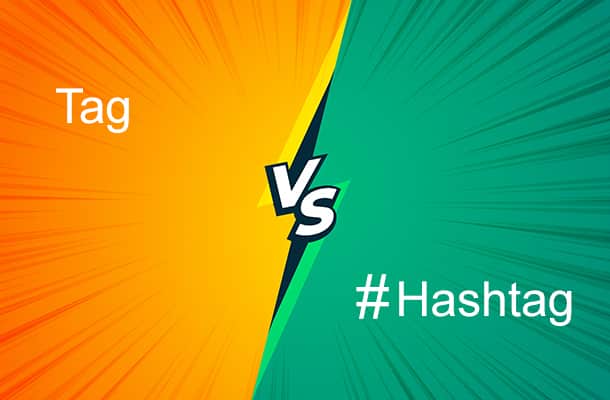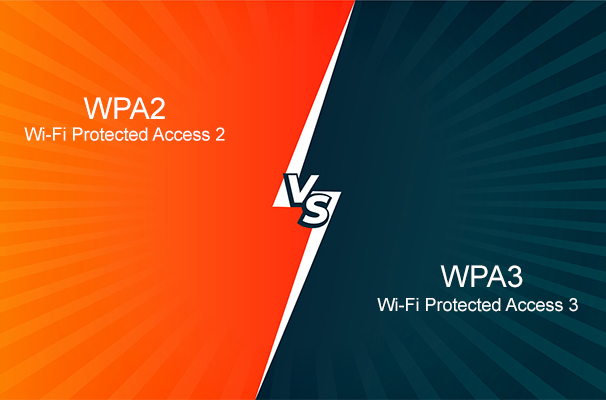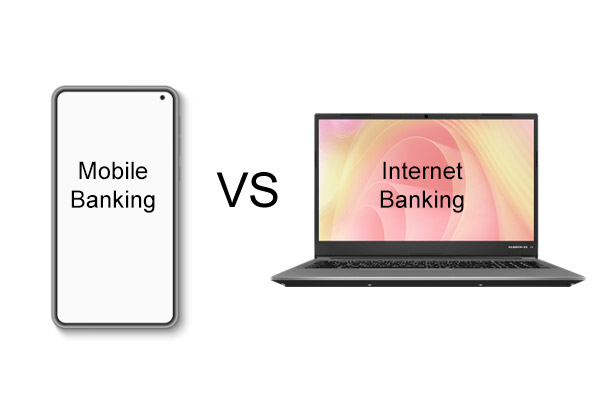In the modern era of digital entertainment, the shift from traditional cable and satellite TV to internet-based streaming services has been significant. Two major contenders in this space are IPTV (Internet Protocol Television) and Plex. While both offer unique ways to enjoy multimedia content, they cater to different user needs and preferences. This comprehensive guide will explore the key differences, features, advantages, and drawbacks of IPTV vs Plex, helping you make an informed decision about which platform best suits your streaming requirements.
IPTV vs Plex: Understanding
IPTV (Internet Protocol Television) and Plex are both prominent in the realm of internet-based streaming services but serve different purposes.
- IPTV: This service delivers television content over the internet rather than through traditional satellite or cable formats. IPTV allows users to stream live TV channels, on-demand shows, and movies directly to their devices.
- Plex: Plex is a digital media player and server that enables users to organize, stream, and share their personal media libraries across various devices. It supports a wide range of multimedia content, including videos, music, and photos.
IPTV vs Plex: Key Features and Services
1. IPTV:
- Live TV and On-Demand Content: IPTV provides access to a wide range of live TV channels and on-demand content, including international channels, sports events, and PPV (pay-per-view) shows.
- Device Compatibility: IPTV apps can be installed on various devices, such as smart TVs, smartphones, tablets, laptops, and streaming devices like Amazon Firestick and Roku.
- Subscription-Based: IPTV services typically require a monthly or yearly subscription, with prices varying based on the content offered and the number of devices supported.
- User Experience: IPTV offers a TV-like experience with the flexibility of internet streaming, making it a popular choice for users who want a traditional viewing experience without cable or satellite subscriptions.
2. Plex:
- Personal Media Server: Plex allows users to set up their media server to store and stream their personal media collections, including videos, music, and photos.
- Remote Access: One of Plex’s strengths is its ability to provide remote access to your media library from anywhere with an internet connection.
- Content Variety: Plex offers over 6,000 TV channels, 4,000 movies and TV shows, and millions of songs and podcasts through Tidal integration.
- Free and Premium Services: While Plex offers many free features, such as ad-supported video-on-demand content, a Plex Pass subscription unlocks additional features like live TV, DVR, and offline viewing.
- Device Compatibility: Plex supports a wide range of devices, including Android and Apple devices, smart TVs, PlayStation, Roku, Fire TV, and Xbox.
Comparison of Key Aspects IPTV vs Plex
1. User Satisfaction:
- IPTV: Generally enjoys a higher user satisfaction rate (around 88%) due to its wide range of live channels and on-demand content.
- Plex: Has a user satisfaction rate of approximately 80%, with users appreciating its comprehensive media management capabilities and remote access features.
2. Pricing:
- IPTV: Subscription prices can start as low as $9.99 per month, varying based on the content and service provider.
- Plex: Offers a Plex Pass for $39.99 per year or $119.99 for a lifetime membership, with additional monthly payment options.
3. Content Availability:
- IPTV: Provides extensive access to live TV channels, international content, and special events, which vary by country and provider.
- Plex: Focuses on personal media streaming but also offers a significant library of on-demand movies, TV shows, and music.
Advantages and Drawbacks
IPTV:
- Advantages:
- Wide Range of Content: Access to numerous live channels, on-demand shows, and international programming.
- Flexibility: This can be used on multiple devices with a single subscription.
- Convenience: Eliminates the need for cable or satellite TV, providing a modern, internet-based alternative.
- Drawbacks:
- Internet Dependency: Requires a stable and fast internet connection to avoid buffering and delays.
- Legal Concerns: Some IPTV services may operate in legal grey areas regarding content licensing.
Plex:
- Advantages:
- Personalized Media Management: Ideal for organizing and accessing personal media collections remotely.
- Device Compatibility: Supports a broad range of devices, making it versatile for various user needs.
- Social Features: Allows sharing media with friends and family.
- Drawbacks:
- Setup Complexity: Requires initial setup and configuration, which might be challenging for some users.
- Additional Costs: Full utilization of features requires a Plex Pass subscription.
Practical Use Cases
- For IPTV:
- Live Sports Enthusiasts: Ideal for users who want to stream live sports events and PPV shows.
- International Content Seekers: Great for accessing a diverse range of international TV channels and programs.
- For Plex:
- Media Collectors: Perfect for users who have extensive personal media collections they want to manage and access remotely.
- Families and Friends: Excellent for sharing media libraries and discovering new content together.
Final Verdict: IPTV vs Plex
Choosing between IPTV and Plex depends on your specific needs and preferences. If you prioritize live TV and a broad selection of on-demand content, IPTV might be the better choice. However, if you value managing and streaming your personal media library with remote access capabilities, Plex stands out as the optimal solution.
Both platforms have their unique strengths and cater to different aspects of the streaming experience. By understanding their features, advantages, and potential drawbacks, you can make an informed decision that best suits your entertainment needs.
Whether you opt for IPTV or Plex, ensure your choice complies with local laws and regulations, and always prioritize online security and privacy. If you’re considering IPTV, take advantage of free trials to evaluate the service before committing to a subscription. For Plex, explore the free features and consider upgrading to a Plex Pass for a more comprehensive streaming experience.